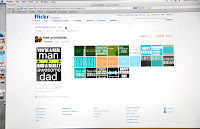 I have realized that many of you don't know how to take printables off of blogs, or how to edit and use them so I am writing this blog post in hopes that it will help many you use printables on my site and others.
I have realized that many of you don't know how to take printables off of blogs, or how to edit and use them so I am writing this blog post in hopes that it will help many you use printables on my site and others.HOW TO DOWNLOAD PRINTABLES
If you download the printable and you want to save it as a jpeg so you can print it in a photo department like snapfish, walmart, etc., simply open the image on your computer and in the file menu click "save as". There you should find an drop down menu where you can click on different file formats. Change that to jpeg and resave. Then you should be able to upload it into the photo department without issues.
HOW TO TAKE FREE PRINTABLES OFF MY SITE
Their are some printables I put on my blog and site that I don't offer in a downloadable format. When this happens, you are welcome to still take them, here is how:click on the link that is offered in the post or on my site (If you don't see a link here is the link) FREE PRINTABLES SET ON FLICKR , it should lead you to my flickr set for free printables. Their you can choose whatever printable you want. Point the cursor on the photo and use your right click button on your mouse. When you use the right clicker, it should give you options for sizes so you can choose everything from small to large and original sizes. Click on the size you want to download and it will bring you to a page to download the printable. You can
press "download this image" which is placed above the image or you can click with your right clicker on the photo again and click on "save as" which will also give you the file. If you ever have problems with my downloads on my flickr set, please e-mail me here.
Once you download it, the file will be a jpeg. which makes it an image format. If you want it saved as a pdf, you will need to open the image on your computer and click on the file menu, "save as". Once you do that, it should give you the option to save as "pdf" or whatever you want it saved as. If you are printing it in a photo department like Snapfish, Walmart, etc. you will want it kept as a jpeg.
All of the printables on my site and blog are free and available for personal or commercial use. You are welcome to download them, edit them, and use them for whatever you need. The only thing I ask is that you don't sell them out as your own. If you have other questions about this, e-mail me here. Be sure to read other site's policies before taking them and using them because their terms of use differ from mine.
HOW TO EDIT PRINTABLES
Their are so many ideas with editing my printables. Hopefully this will give you some ideas on getting started. ANYONE can edit my printables if you have a basic photo editing program.PRINTING MORE THAN ONE ON A PAGE.
Something to learn first is printing more than one on a page and changing the size of the image so that it prints the way you want it. After you have downloaded my image, upload it into your choice of photo editing program. Their are lots of options including iphoto, adobe photoshop or elements, windows paint, etc. Once you have downloaded the printable into a photo editing options, their should be printing options in the file menu. Sometimes it's called printer settings, print set up, page set up or it might even just be under print...It should bring you to a place where you can choose how many photos per page, and other sizing options. This does change and differ a bit from photo program to photo program but hopefully this gives you some help and advice on how to do this. If you can't figure it out, e-mail me and I should be able to give you specific advice depending on the program you are using.
The following images show how to print using Iphoto. Other programs are somewhat similar.
 |
| First go to File, Print... |
 |
| Then in the Style Drop Down Menu, you can choose a lot of choices. The above image is for full page. It will simply make the graphic, printable as big as it can fit on a full page. |
This option is lots of fun. It is for greeting card.
It will place the graphic so that you could print it, and
then fold it like a greeting card. You can also choose between
a signle fold or double fold card.
The next option is N-Up. This will fit as many photos
as you want on 1 full page. For example, if I want 4 per page like the
photo, I will click "4" and they will size them to fit 4 per page.
The Standard Prints option is great for sizing your printable/graphic
in a common size. For example, if you want it to print as a 4x6 size,
so that it will fit in a picture frame, you can click "4x6" and you
can also choose if you want to duplicate it and print many 4x6's of
the same photo on the page. You can choose other common sizes
as well like 3x5, 5x7, and 8x10.
This option is called Sampler. It is perfect for those
wanting to print pictures/photos in different sizes on
1 sheet like the ones you buy for school bought pictures.
You can print a number of wallet sizes with a few 4x6's
or 5x7's, etc.
ADDING TEXT INTO THE PRINTABLES.
Adding text onto my printables is simple enough so whether you are wanting to personalize an invitation, or customize your name on a printable--I can step you through it. First, upload the downloaded printable into the photo editing program you have. It can be a very basic photo editing program. Almost all of them offer text as an option. Once it's uploaded, you should see an icon for text or the word "text". Click on it, and you should be able to drag the text box where ever you want, choose your font, and size so that it will fit where you want. Be sure to save it and then you should be set. Depending on what kind of file format you want, when you save it pay attention to what it is saving as. A pdf file is ussually the best choice but if you are saving it as an image, or printing in a photo department, you will need to save it as a jpeg. Any questions? e-mail me.









